How can I add my personal answers to a community card without waiting for them to be approved?
Waiting for your changes on a community deck to be approved might be hard to stay patient for so this is where our Personal Synonyms feature comes in! Personal Synonyms allow you to put in your own notes or synonyms for an answer so that getting some progress on those reviews can get easier. Anything you add to them will not be seen by anyone else, just you.
So feel free to add your own mnemonics such as song lyrics, dad jokes, cringe-worthy puns, or even a long-winded paragraph that makes sense only to you.
Hey, if it works, it works!
To access the Personal Synonyms & Notes feature:
- Go about your review on the card normally, it doesn't matter if you got the answer right or not for this. Once you press enter and the card is flipped to its backside, a blue pencil button will pop up somewhere on your screen.
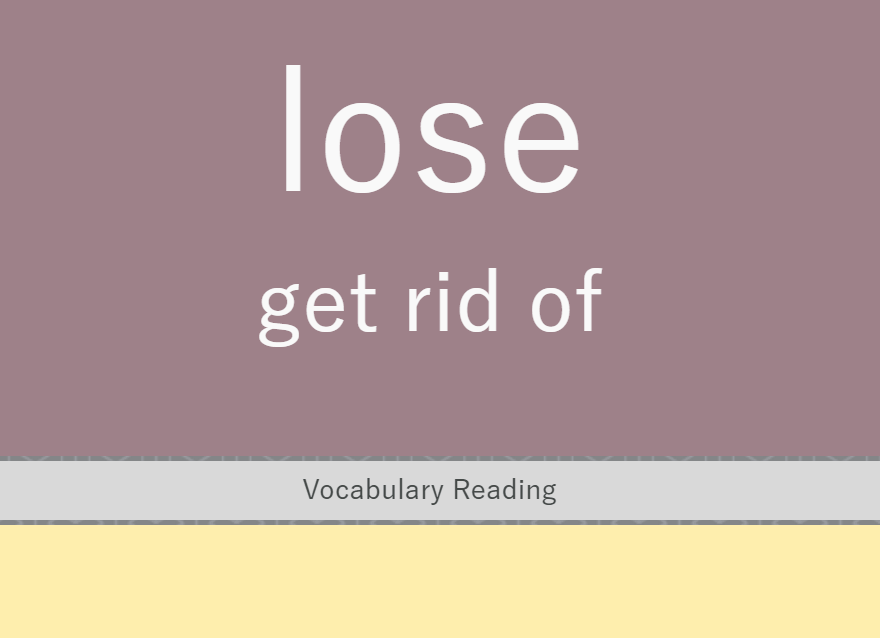
💡 The pencil button can be dragged around the screen, so be sure to put it somewhere that's unobtrusive for you.
- Once you click on the pencil, the Personal Synonyms & Notes window will pop up, and you are free to put in whatever you like.
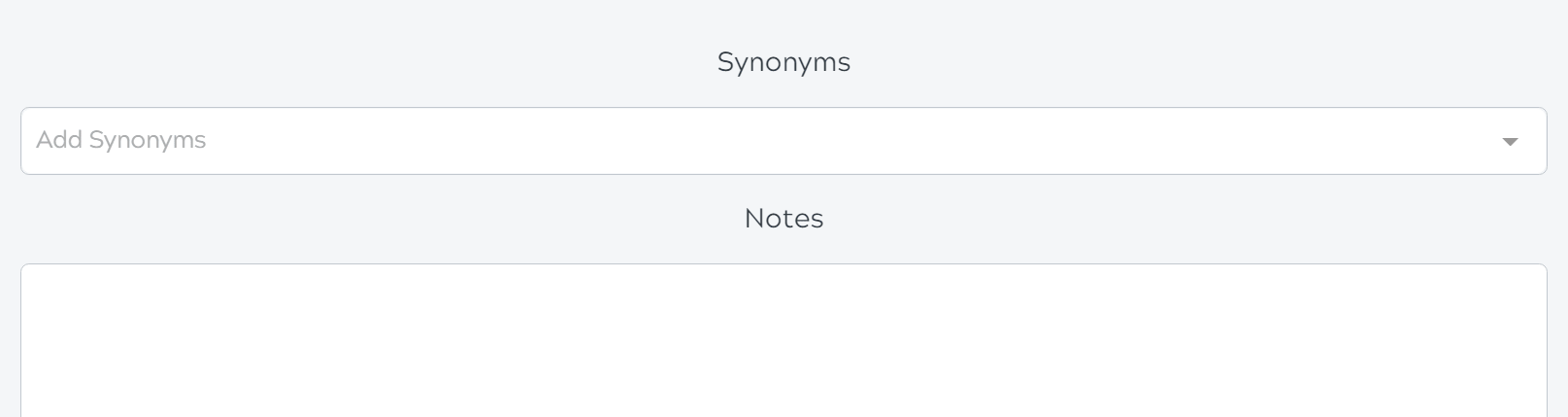
-
When you're done, click save then exit.
-
Now, every card that you have put any notes or synonym on will show the pencil button as green instead of blue as an indicator!
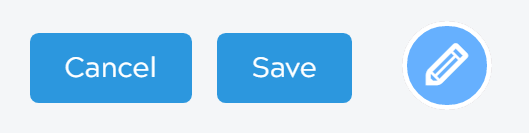
Have fun with all the silly mnemonics and synonyms!
💡 If the layout creator supports it, your personal notes and synonyms will even show up on the cards themselves as well. Remember that you can always ask a deck author to add this to their layouts.
